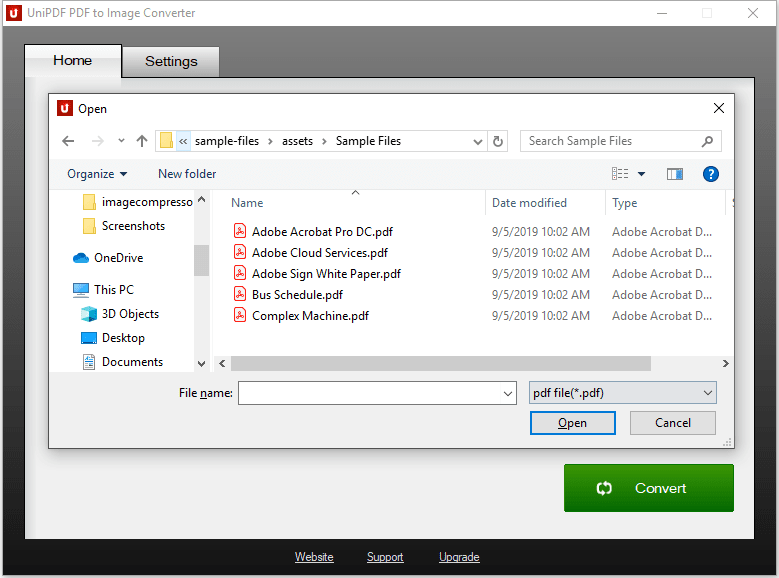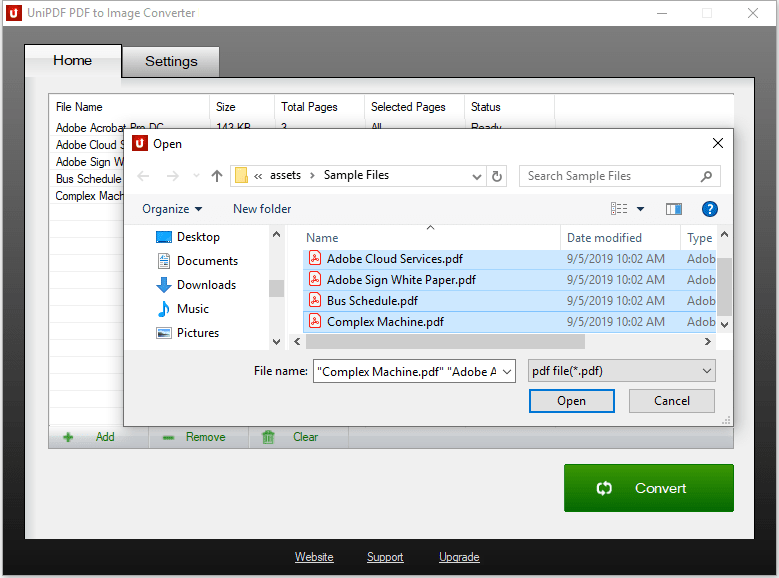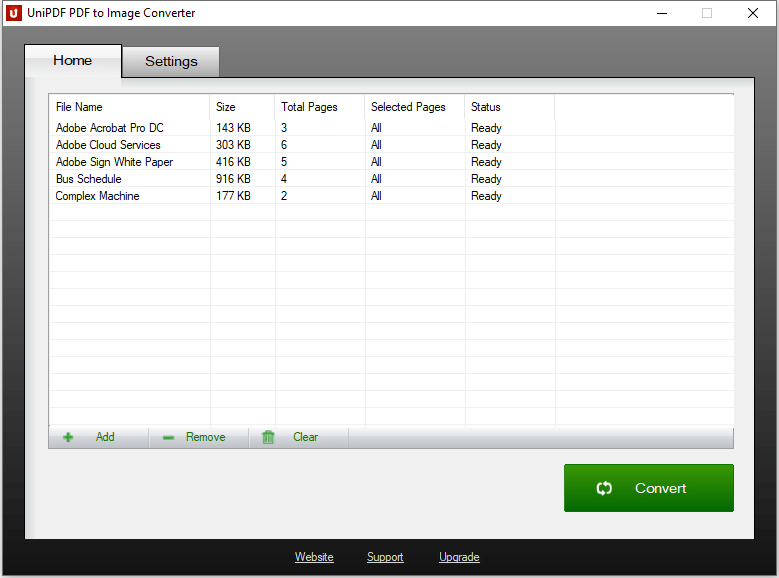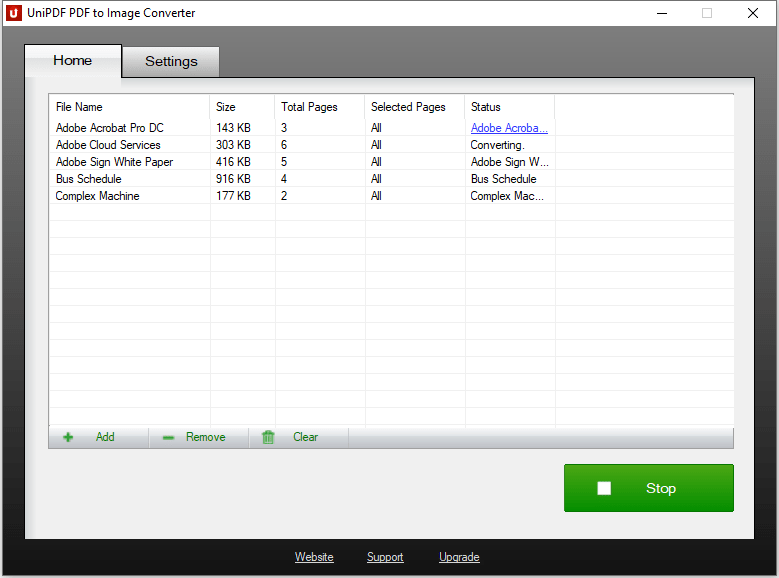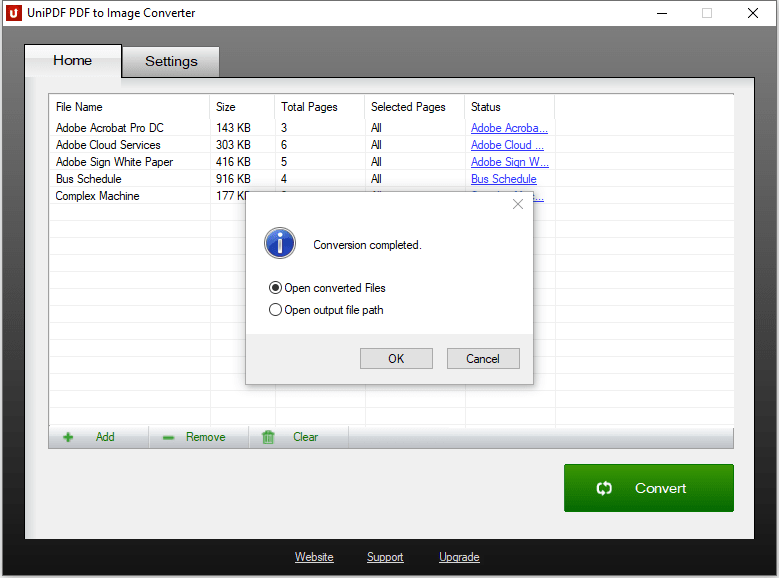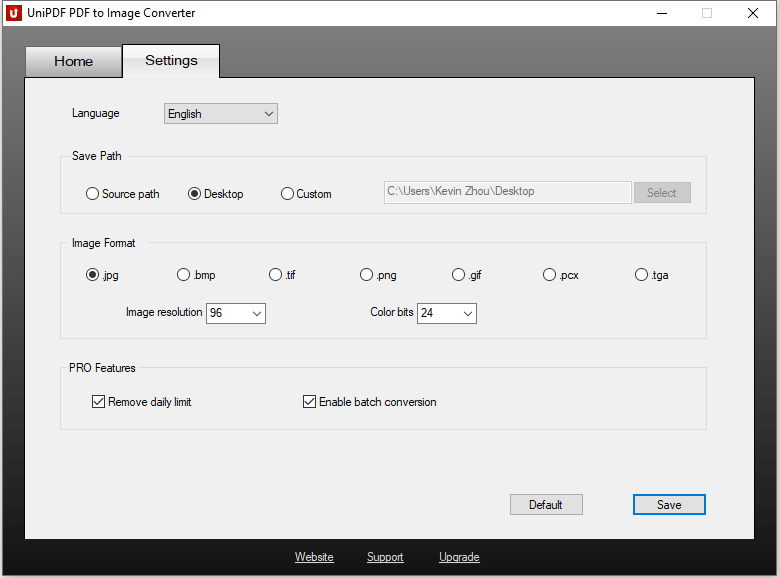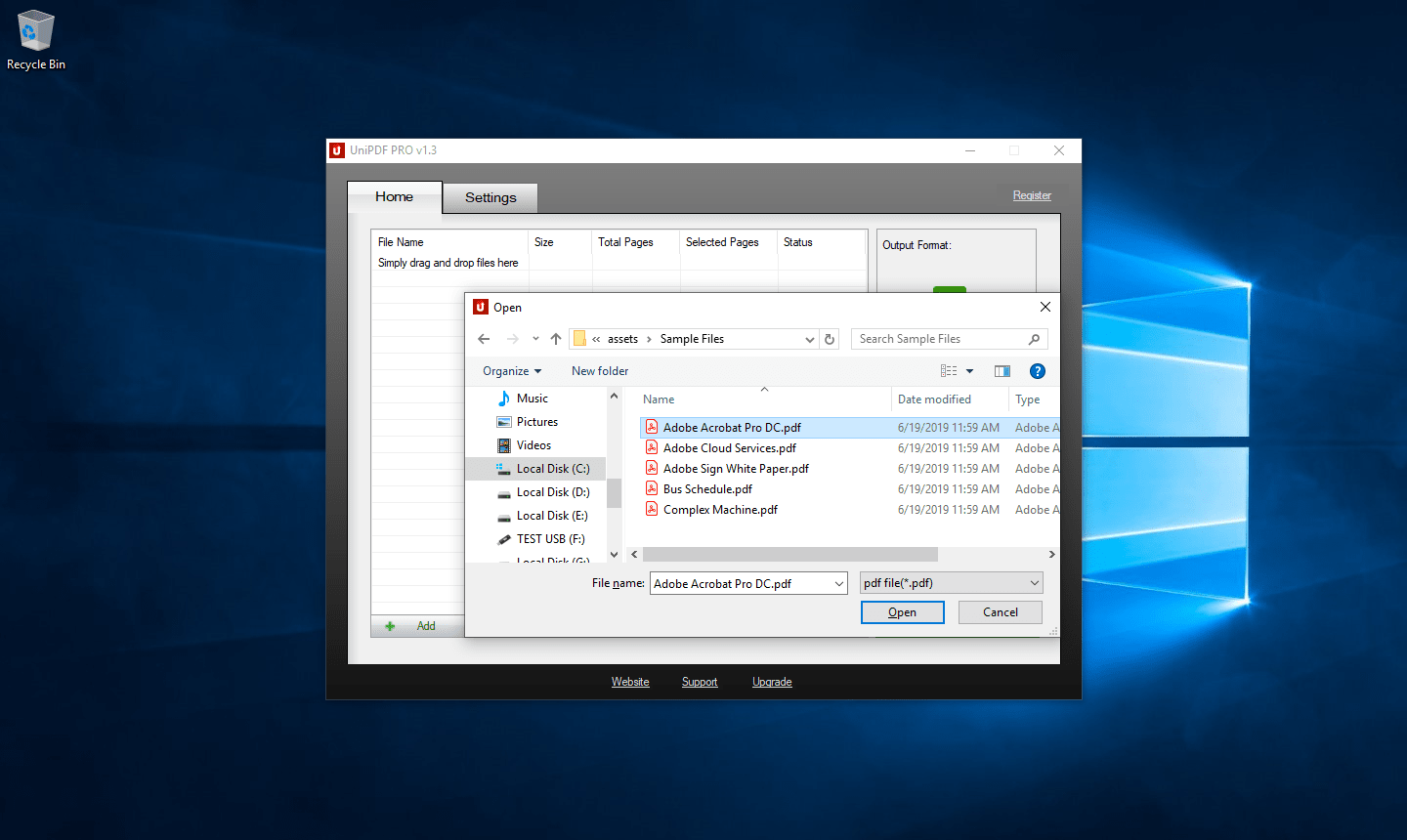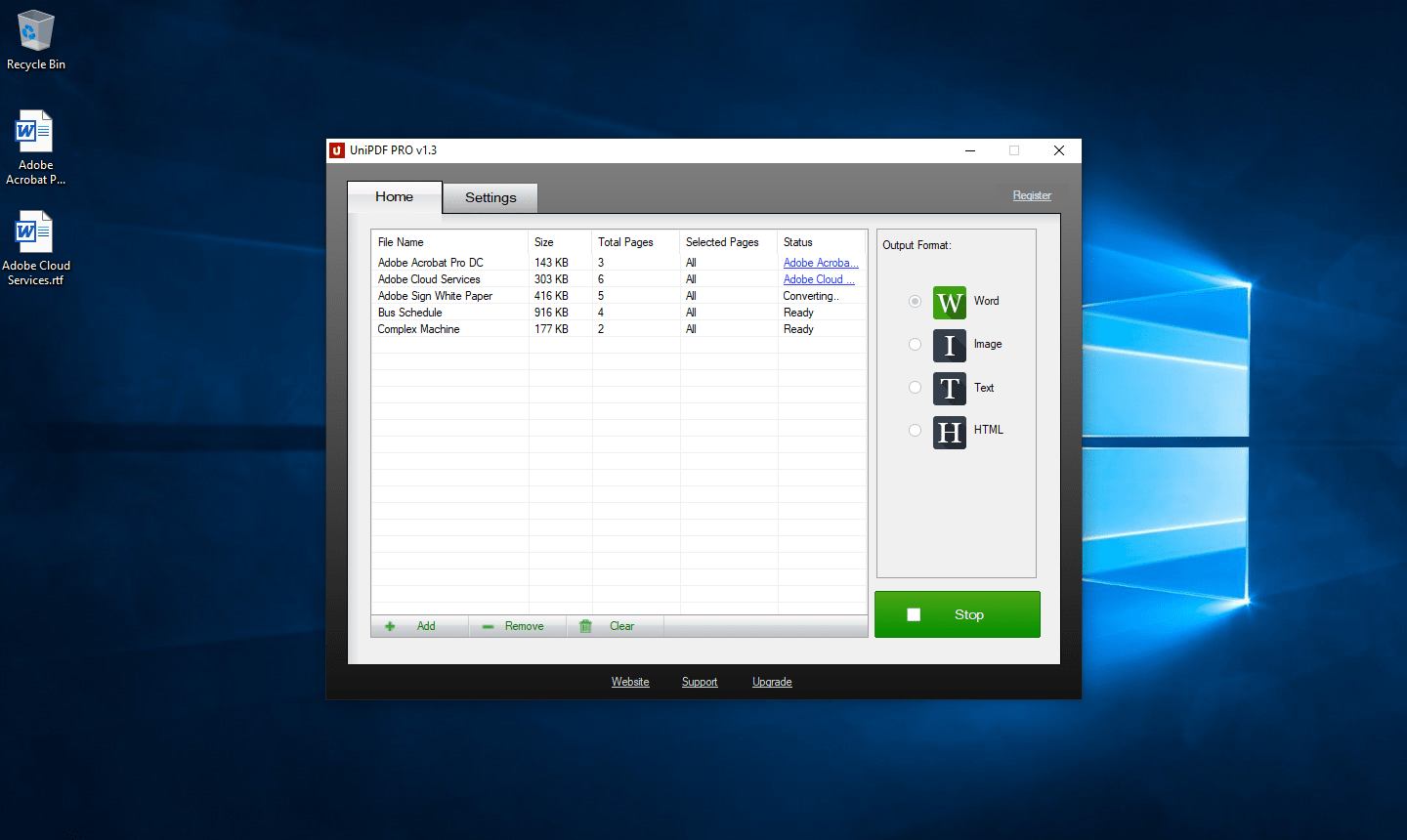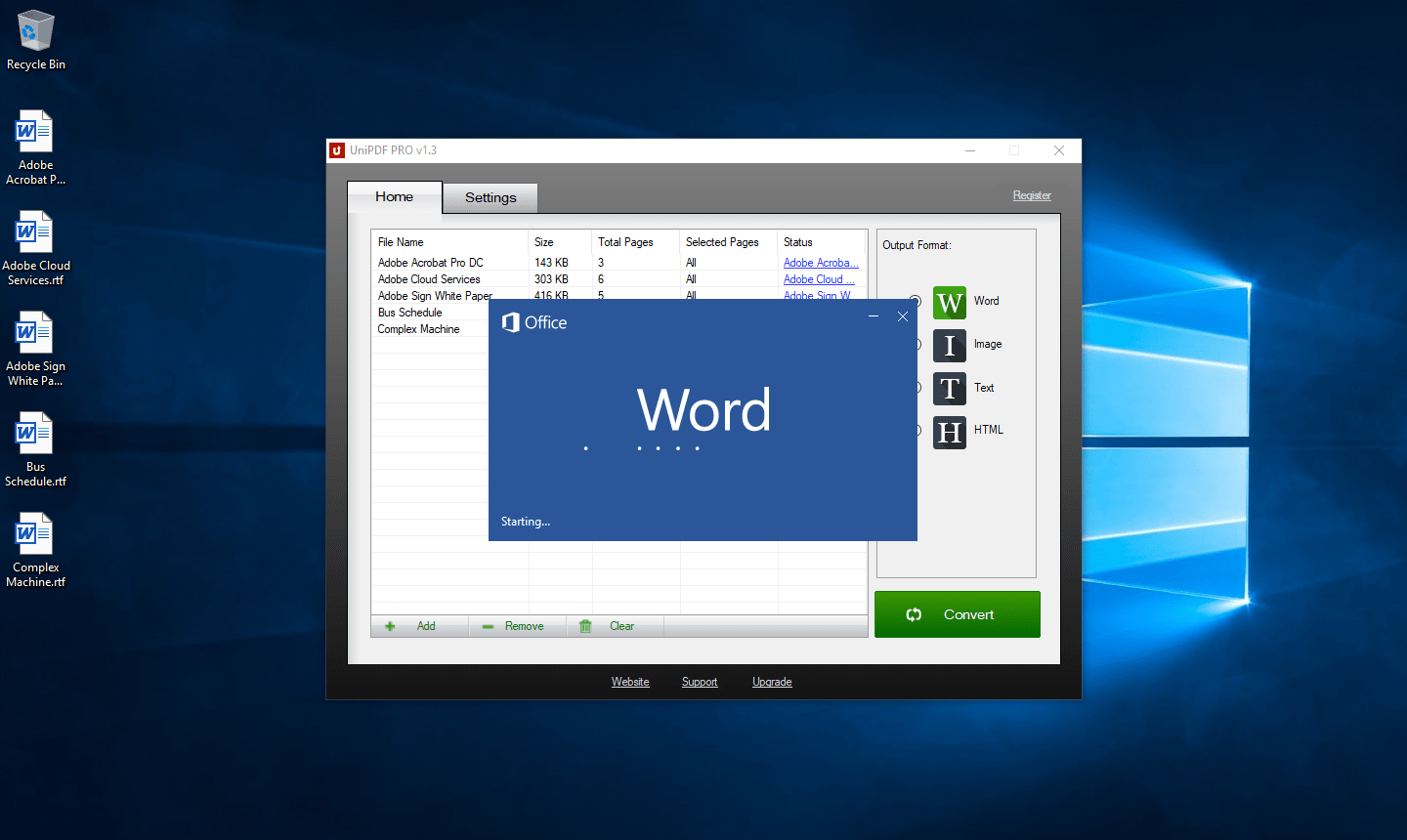UniPDF® PDF to Image Converter
The Most Popular Free PDF to Image Converter Software for Windows
Runs on Microsoft Windows 10/8/7/Vista/XP (32-bit/64-bit)
Best PDF to Image Converter Online Download
Now with the emergence of technology and increased use of the internet and many other gadgets, you can transfer files easily. You can either mail the files or transfer them with the help of USB. Whereas, these are not the only ways to transfer a file; be it Word, pdf, JPG, or any other format. They are various formats for sharing media. Also, the file formats are diverse. When you get an image file that is in the form of PDF, what would you do? Do you know how to convert PDF to image? Most of the time, you have the file in PDF which you need in the form of an image. Are you wondering how would you do that?
However, you do not have to worry. Just as there are multiple file formats, there are various ways to convert these from/into one and other.
How to convert PDF to image?
You might still not know how to convert PDF to image. However, you might know the technological industry is full of software. There is software for almost every function and action.
So, do you think there is PDF to image converter software? Well, yes! There is software that can save you from the hassle and convert your PDF files. You can find this software online for free to help you with the task. However, there is no guarantee of impressive and satisfying work.
UniPDF® PDF to Image Converter
hassle free way to convert PDF files to images
What is the best PDF to image converter software?
There will be multiple options for the PDF to image converter software. However, if you are looking for the best one on the list, the UniPDF converter is the top on the list. You can use it to ease up your task. It will provide you the best results.
The UniPDF software is the software that will provide you the most appropriate service of converting PDF to image. You might be thinking the UniPDF software is difficult to download. Well, it is super easy to convert PDF to image with the help of this software.
How to use the UniPDF to Image converter?
If you want to use the UniPDF converter, you need to complete the pre-requisite steps. Without downloading, you will not be able to use this amazing PDF to image converter software. Here is how you can do it.
- First, you need to download and install UniPDF to Image on your PC.
- Once you installed UniPDF, add the source PDF files in it.
- Then select the output path and click the “Convert” button to start the convert process.
- After conversion is completed, you can choose open the files or open the folder.
Why should you use the UniPDF to Image converter?
If you are still not sure about the UniPDF software to convert PDF to image, you should try it once. Once you get the desired results, all your doubts will be cleared, and you will have a software that can change the file format in no time. This UniPDF software will not disappoint you with the service.
How to Convert PDF to Image in 3 Steps
Step 1. Add or drag and drop the original PDF file to "UniPDF to Image"
You can use the "add" button to add multiple source PDF files into "UniPDF to Image" or you can simply drag and drop the PDF files into "UniPDF". You can also set a page range for each PDF file which you want to convert to images.
Step 2. Start the PDF to Image converting process
After adding the source PDF files you are ready to go. Just click the “Convert” button then “UniPDF to Image” will do the rest for you. Depending on the size of the PDF files it usually takes seconds or minutes for it to complete the PDF to Image process.
Submit your review | |
1 2 3 4 5 | |
Submit Cancel | |
Clean, easy to use platform. Did a nice job on my first use. It is an excellent way to get acclimated when upgrade needed. Occam's Razor!!!! The website has a nice homey feel to it.
Ladies and gentlemen, this is, without question, the best PDF to Word Converter I have ever used. Forget all the free PDF to Word Converters out there — it even beats paid PDF to Word Converters that I have used, such as NxxxPDF 6. Indeed, It has excellent conversion quality; it is not 100% perfect (no converter is 100% perfect), but generally speaking It converts images, text, and tables very accurately.
I converted a few different PDFs to the DOC format to find the font, images, and text were all in the correct places and looked nearly identical to the PDF, only editable, which is wonderful.
PROS:
Preserves format of pdf after conversion to Word - OUTSTANDING!
Simple clean interface
Lightweight (opposite of other bloatware)
FAST conversions
CONS:
None so far.
SUMMARY:
This software genuinely deserves a lot more positive reviews
I wasted two days of research and trying other apps until I came across this one that I wish I has found first.