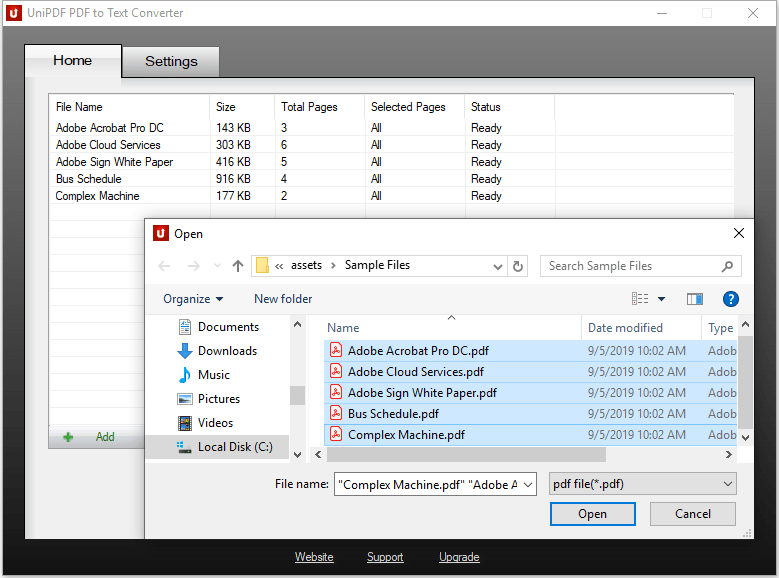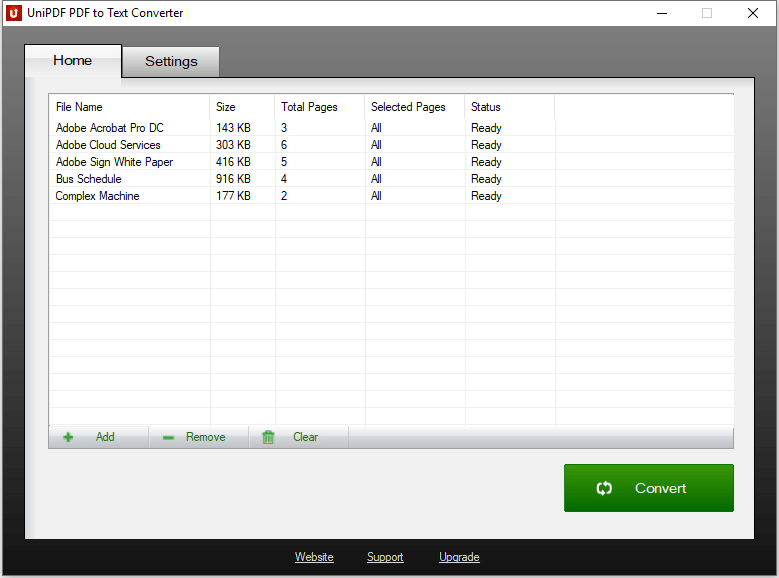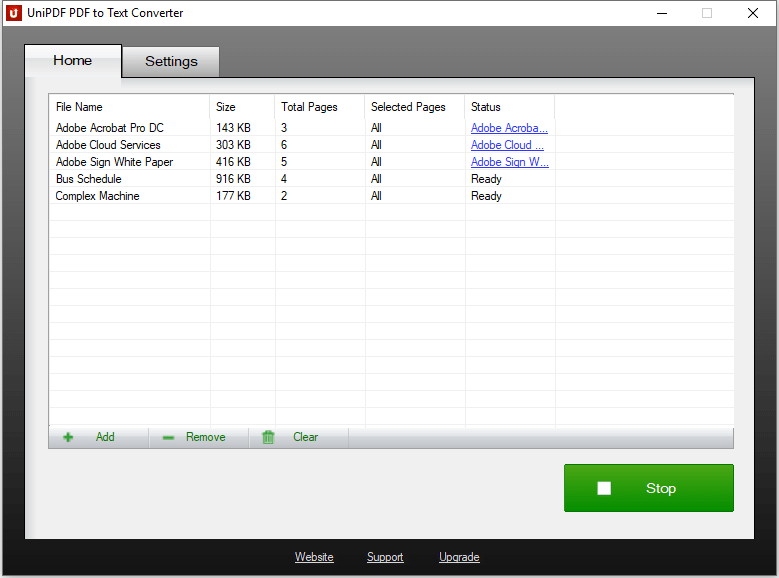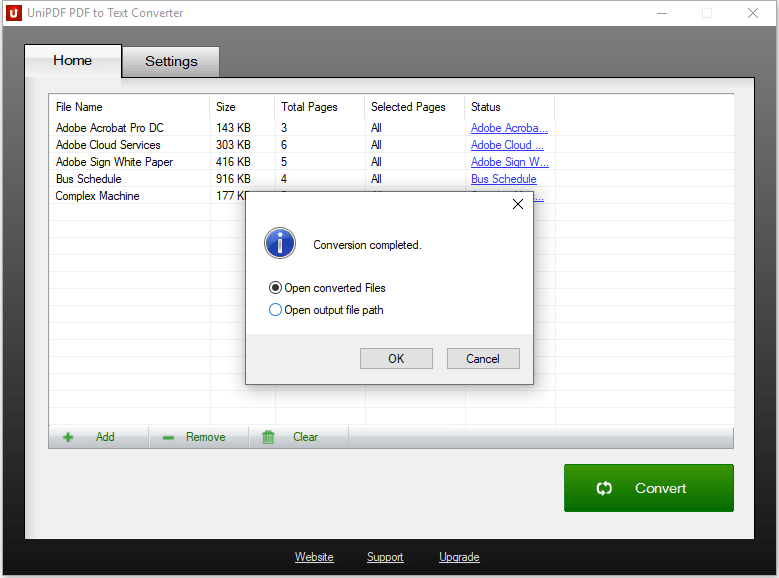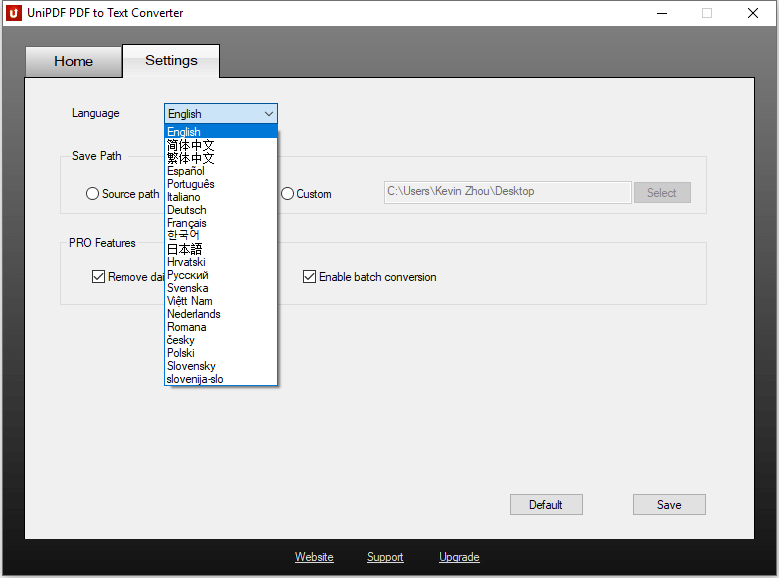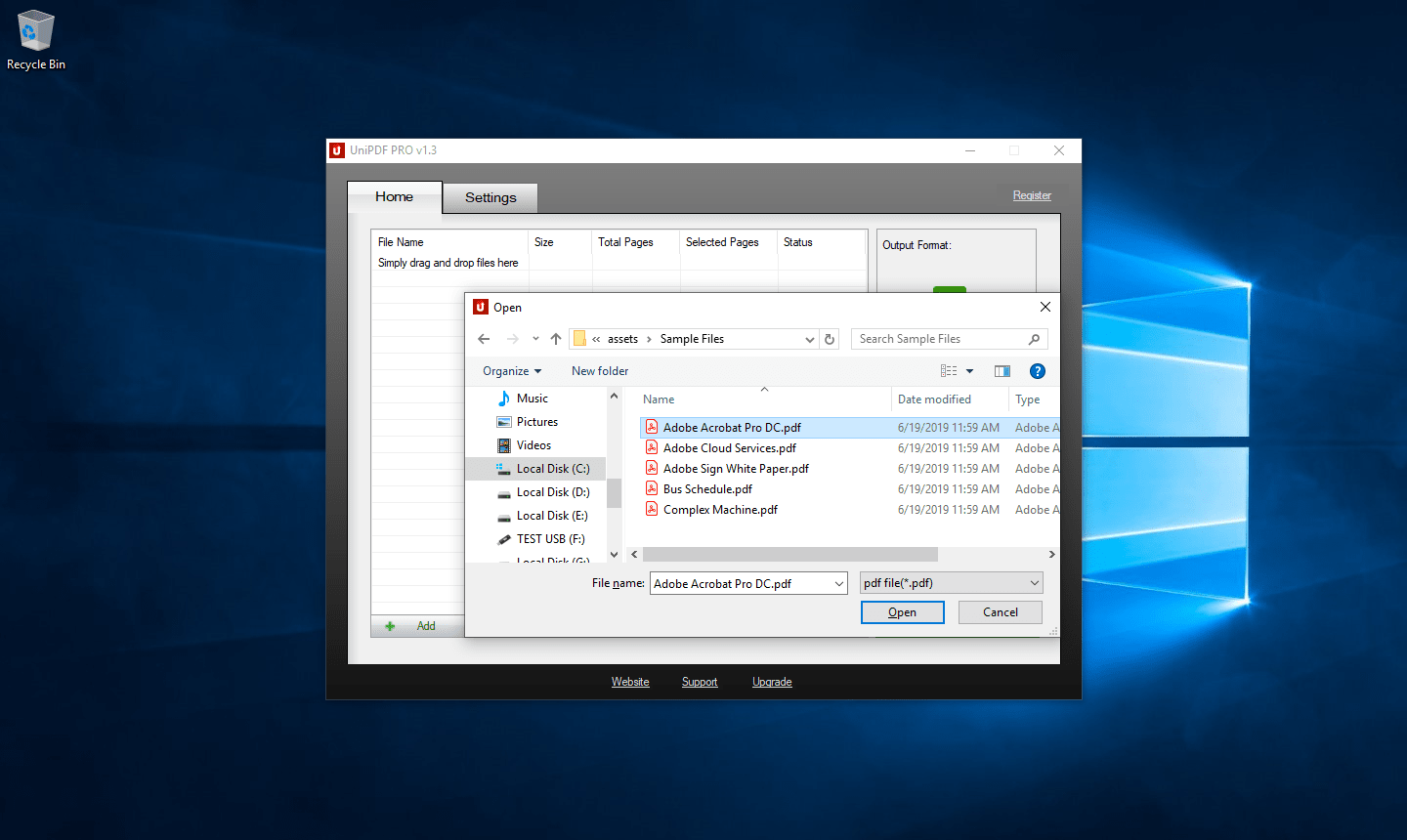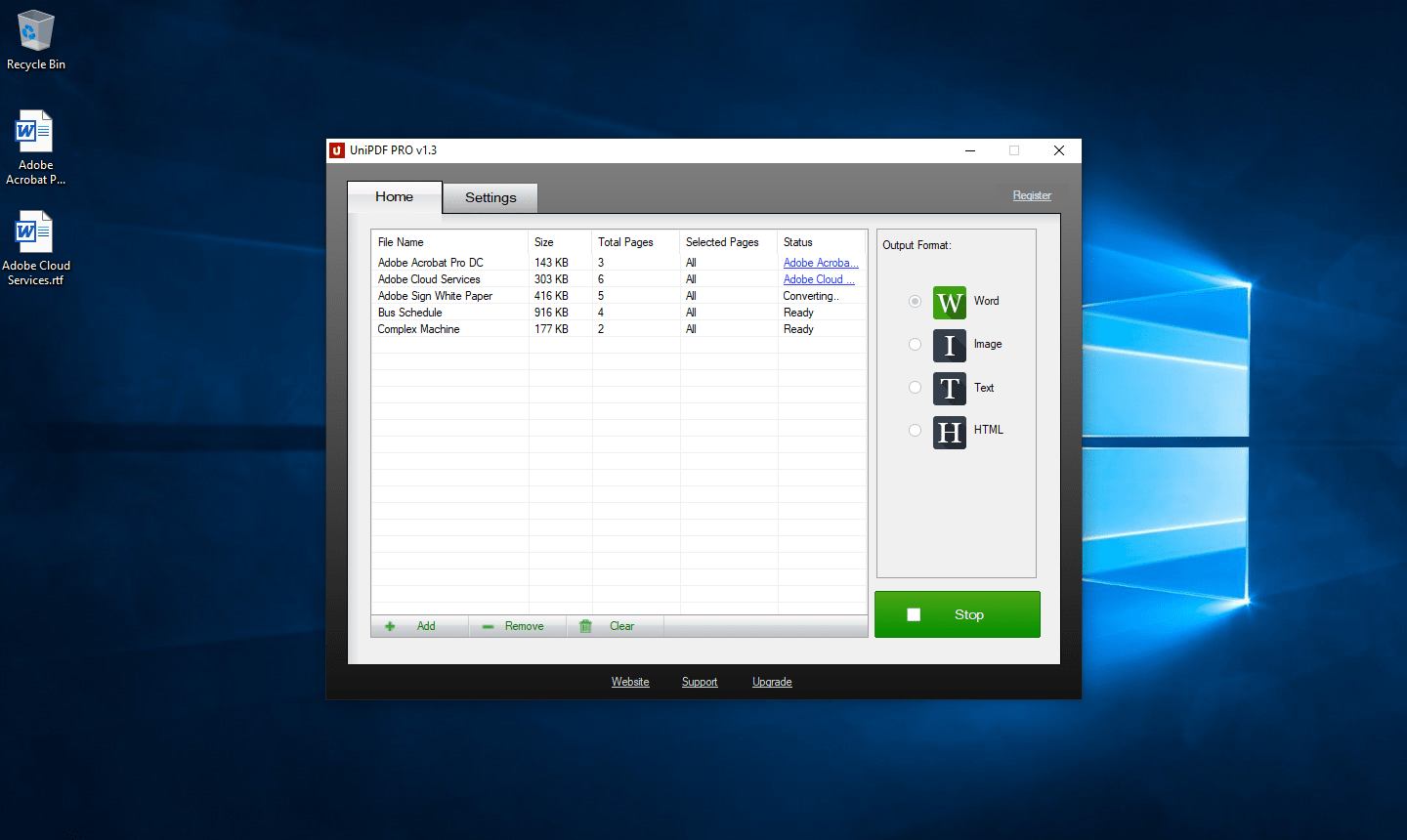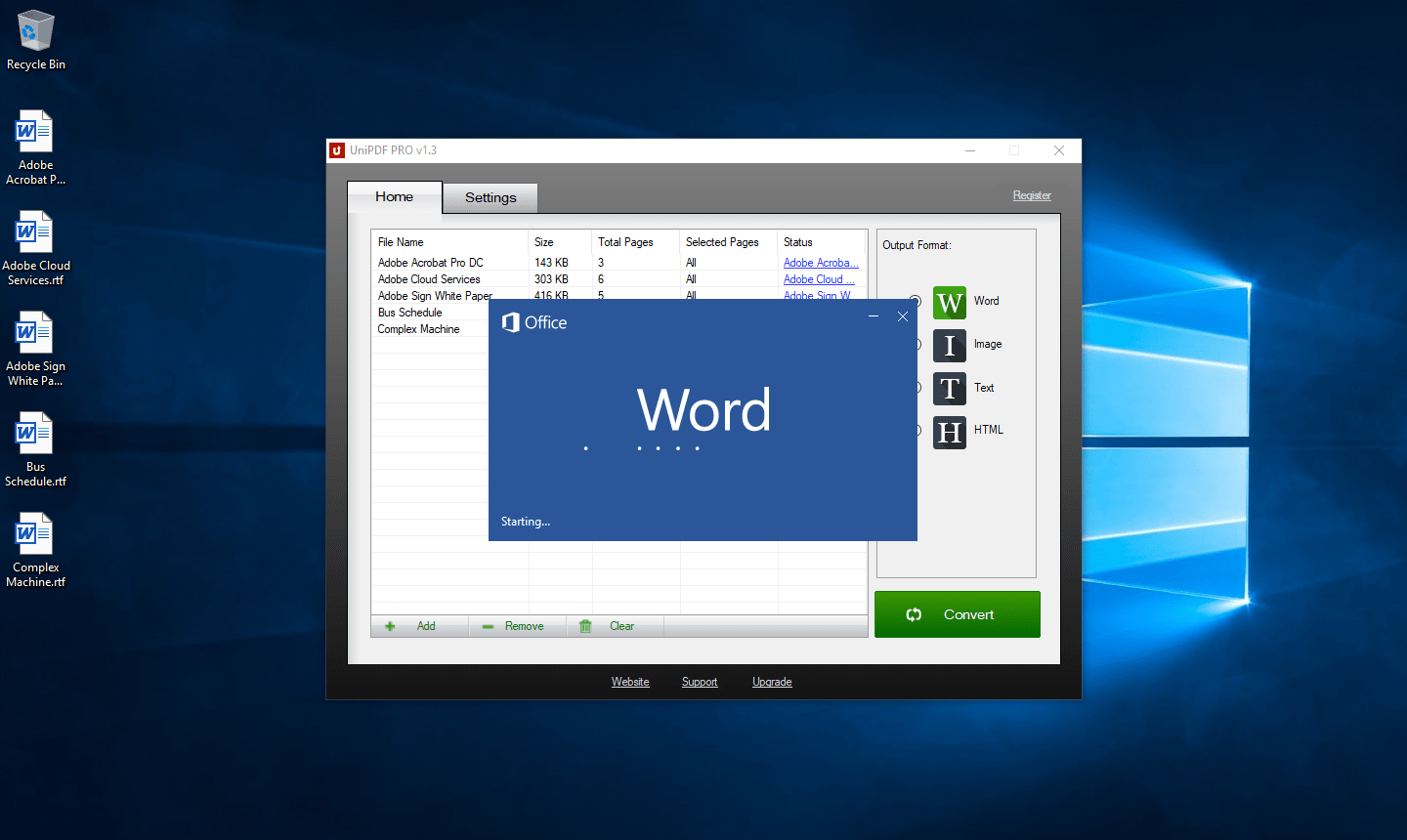UniPDF® PDF to Text Converter
The Most Popular Free PDF to Text Converter Software for Windows
Standalone and easy-to-use, UniPDF offers high-quality conversion from PDF files to Text files (.txt) in batch mode, with all texts ideally kept and editable.
Runs on Microsoft Windows 10/8/7/Vista/XP (32-bit/64-bit)
Best PDF to Text Converter Software Free Download
We all need to convert PDF to Text sometimes, but surely many of us are unable to do it. Why? Because this is not common and many of us don’t even consider doing it. We think drafting a new document will be easy than this conversion. But drafting a new document will take the precious time of yours so what you must do? We have the solution for you. Simply convert your PDF document to text with the help of Optical Character Recognition (OCR) or using UniPDF PDF to Text converter software. By using this PDF to Text converter software, you can extract any text from a PDF document into a simple .txt file.
How does UniPDF® PDF to Text converter software work?
PDF to Text converter software by UniPDF is a simple tool and can be used by anyone. It doesn’t matter if you are a student or an employee in the office in need of a plain text from your PDF documents. As many of the other conversion software, to convert PDF to text, you will need to get a PDF to Text converter software which will allow you to convert PDF to Text.
UniPDF® PDF to Text Converter
hassle free way to convert PDF files to Text files
Use the free version for a trial: Unlike most conversion software, this particular software also has a free version for you to take your trial and find it best for numerous reasons. It will have fewer features but it is worth a try. If you find it satisfying, then you can upgrade it to Pro version.
Don't need to upload the files: Before these types of software, people used to copy text from a scanned book or article, and this is still done at many places but if you have got PDF to Text converter software you need nothing to worry about. Just add the PDF file to convert PDF to text, and it will redact all the plain Text even from pictures or diagram into a text document. Once you add the file, the software will get the text from your PDF and save it as a txt file.
Use the safe platform: Surely, there are multiple options to convert PDF to text especially the online website, but these public platforms are not safe for private documents. Many of our documents contain confidential information that we don’t want to share with the general public. By keeping these risks in mind, it is favorable to use a private and valid PDF to Text converter software. UniPDF doesn’t take permission to read the txt or use it in any way.
Can be used anywhere: If you have the UniPDF PDF to Text converter software with you in your laptop, then you can use it anywhere even at home or on the road. It will be compatible with the common smart devices you use.
Lastly, we recommend this software because it has helped many people convert their documents. We have more options for conversion as well depending on your need.
How to Convert PDF to Text in 3 Steps
Step 1. Add or drag and drop the original PDF file to "UniPDF to Text"
You can use the "add" button to add multiple source PDF files into "UniPDF to Text" or you can simply drag and drop the PDF files into "UniPDF". You can also set a page range for each PDF file which you want to convert to text.
Step 2. Start the PDF to Text converting process
After adding the source PDF files you are ready to go. Just click the “Convert” button then “UniPDF to Text” will do the rest for you. Depending on the size of the PDF files it usually takes seconds or minutes for it to complete the PDF to Text process.
Submit your review | |
1 2 3 4 5 | |
Submit Cancel | |
Clean, easy to use platform. Did a nice job on my first use. It is an excellent way to get acclimated when upgrade needed. Occam's Razor!!!! The website has a nice homey feel to it.
Ladies and gentlemen, this is, without question, the best PDF to Word Converter I have ever used. Forget all the free PDF to Word Converters out there — it even beats paid PDF to Word Converters that I have used, such as NxxxPDF 6. Indeed, It has excellent conversion quality; it is not 100% perfect (no converter is 100% perfect), but generally speaking It converts images, text, and tables very accurately.
I converted a few different PDFs to the DOC format to find the font, images, and text were all in the correct places and looked nearly identical to the PDF, only editable, which is wonderful.
PROS:
Preserves format of pdf after conversion to Word - OUTSTANDING!
Simple clean interface
Lightweight (opposite of other bloatware)
FAST conversions
CONS:
None so far.
SUMMARY:
This software genuinely deserves a lot more positive reviews
I wasted two days of research and trying other apps until I came across this one that I wish I has found first.